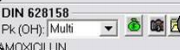Filling a Prescription With Multiple Pack Sizes (Change Pack Window)
If you are filling a prescription where the selected drug has more than one monitored pack size, the Change Pack window will appear in Rx Detail.
Note: The Change Pack window will appear provided that the Prompt for Change Pack checkbox is selected in the Pharmacy Inventory Preferences window. For more information, see Setting Default Inventory Preferences.
PharmaClik Rx will automatically reduce the default pack size by the entire amount which allows you to deduct inventory from more than one pack size at a time (useful for suspension or cream medications).
To fill a prescription with multiple pack sizes:
- Fill a new prescription until you reach the RX Detail stage. Result: The Change Pack window opens.
-
In the Reduce Inventory column, type the quantity to be reduced.
- Select OK.
- Select Fill to proceed with filling the prescription.
Note: The Pk (OH) dropdown will show as Multi to indicate that more than one pack
size is being used to dispense this
prescription.